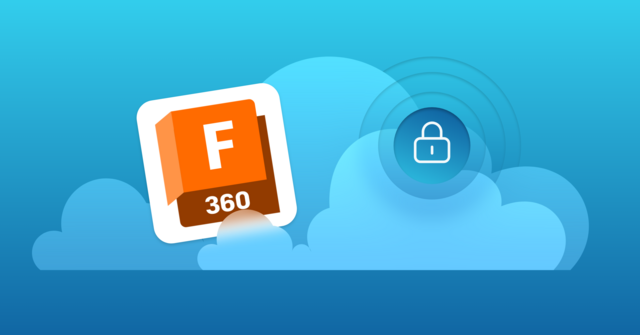Preventing data loss at your organization starts with choosing a reliable cloud server backup solution. However, knowing how to pick and implement the right cloud server backup software can be difficult if you don’t know what pitfalls to avoid. As you look for cloud server backup solutions to protect your data, take a moment to learn more about these solutions and how to avoid some common mistakes when using a cloud server backup provider.
What Are Cloud Server Backup Solutions?
Also called remote backup or online backup solutions, cloud server backup solutions transfer copies of files from your onsite or cloud servers to a secondary off-site location where the copied data is stored. Typically, the backup copies are accessible to the owning organization through the backup provider’s cloud. If a file is deleted or destroyed on the primary device, you can download a copy of the lost file from your provider’s cloud.
Since the backed-up data is kept on off-site storage operated by the backup provider, organizations who use these solutions can significantly reduce the risk of data loss due to a disaster. For example, when a fire occurs at your office building and all your devices were destroyed, you can recover the data you lost from the cloud. Cloud backup solutions also reduce the threat from ransomware, as you can simply sanitize (typically by deleting) any affected files and restore them from the cloud, ensuring you never have to consider paying a ransom.
6 Mistakes to Avoid When Using Cloud Server Backup Solutions to Prevent Data Loss
Cloud server backup solutions are essential for any organization that wants to prevent data loss. Your data is vulnerable to a variety of threats whetherfrom a natural disaster, malware, user error, or rage deletion. If you want to protect your data with a cloud server backup solution, make sure to avoid the following most common cloud backup mistakes:
1. Using Cloud Collaboration Platforms As Backup Solutions
Cloud collaboration platforms (CCPs) aren’t backup solutions. Unfortunately, an increasing number of people believe they are. For example, many organizations store data in CCPs like Google Drive, Microsoft OneDrive, or Box and believe their data is properly backed. While both CCPs and cloud backup solutions leverage the cloud, CCPs use the cloud to store the primary copy of your files, while cloud backup solutions use the cloud for backup/secondary copies.
Even if you manually copy the original files in the CCP’s platform, these “backup” files are stored in the same location (and often, due to deduplication technology, don’t even consume additional space). When a hack, user error, or other disaster causes the files stored on the CCP to be deleted, you’ll likely lose the original and copied files. As a result, you shouldn’t rely on CCPs as your backup solution. If you do use CCPs, you’ll want a backup provider that allows you to back up files stored on your CCP’s cloud as well as from your endpoints.
2. Selecting a Backup Provider With Limited Storage Capacity
As you look for a cloud backup provider, one key consideration to keep in mind is the provider’s storage capacity. Though some providers offer unlimited storage, many cloud backup server software providers place a limit on how much data individual customers can back up. Since the amount of data your company needs will almost always increase, you’ll eventually likely outgrow a provider’s hard cap on backed-up data. Once your organization exceeds the cap, you’ll have to search for another provider, pay overage fees or delete some of your backed-up data (defeating the purpose of the backup).
Fortunately, you can avoid the issues a hard cap causes by selecting a backup provider that offers unlimited storage. Usually, even if you don’t start with an unlimited option, it’s possible to upgrade from a tiered to an unlimited plan when you need more data, ensuring you always have enough space to back up all your data.
3. Lack of Compliance With Data Retention Requirements
Businesses must comply with relevant regulations concerning data privacy. These regulations (such as GDPR, CCPA, and DORA) often include requirements for how long data must be stored,when it can, and when it must be deleted. If you don’t consider these requirements while setting up automatic deletion settings in your cloud backup provider’s cloud, you will delete data too early or preserve it for too long. Additionally, if your provider doesn’t offer granular version and retention settings, you may find it impossible to comply without using additional technology.
A strong cloud backup provider handles data subject to data retention requirements with ease.Choose a provider that enables you to comply with your data retention policy and any outside data retention requirements. Check that the provider advertises compliance with any regulatory schema which your organization is under and has strong data security tools. Additionally, you’ll want to look for a solution with legal hold features, as they can allow you to easily preserve data subject to a preservation order or other additional retention requirements.
4. Choosing a Provider With Infrequent Backups
A cloud server backup solution should back up your data every few minutes to ensure you never experience significant data loss. The general principle behind backups running every few minutes is that the longer you go without a backup, the more data you’ll lose. If a provider only offers backups every few hours or at longer intervals, you will lose all the data created between backups. If a lot of time has passed between backups and a data loss event occurs, your team members may have to redo hours’ or even days’ worth of work. In the worst case scenario, primary data may be lost entirely.
Due to the potential for data loss and work slowdowns, look for a provider who offers backups every fifteen minutes. This backup interval ensures you only ever lose a few minutes of work due to any data loss event. Also, look for a solution with automatic backups that run in the background and don’t drain system resources.
5. Disorganized Folder Structure
Before backing up your organization’s files, you’ll need to evaluate your current folder structure. While a disorganized file structure won’t prevent your data from being backed up, it can make it more difficult to restore data. For example, if files aren’t clearly organized across an organization, it will be hard to quickly find the files you need to restore. Sorting your organization’s data into manageable clusters helps you find important files for restoration faster, and it’s a good step to take before you start using your cloud backup solution.
Another way to make restoration more convenient and fast is to select a cloud backup provider that allows you to prioritize the most important data during restoration. By prioritizing data and restoring the most important files first, your team can get back to work faster while less critical data is restored in the background over time. Having a more organized folder structure makes the prioritization process easier, as you’ll be able to find and prioritize your most important data more rapidly.
6. Not Testing and Monitoring Cloud Backups
Once you have a cloud backup provider and an organized file structure, you won’t have to do much to maintain your backups. However, setting and forgetting your backups isn’t a very secure strategy, especially if your team never tests them. To ensure your cloud backup solution actually works, you must regularly test that you can properly restore files. Besides ensuring your cloud backup solution works, testing your backups also trains your IT team to respond faster after a data loss event.
Alongside testing your backups, a trusted team member should monitor file access logs and whether files are being backed up successfully. They’ll also want to look for suspicious activity to prevent data from being misused, maliciously deleted, or stolen. Finally, a cloud backup provider should have configurable access controls to ensure only your most trusted members can access your backups on the cloud.
Prevent Data Loss With CrashPlan’s Backup Solutions
At CrashPlan, we’re proud to offer backup solutions that organizations rely on to back up their data and keep it safe from data loss. As a comprehensive backup solution, CrashPlan automatically backs up data directly from your employee endpoints and your cloud to ensure all your organization’s files are protected—wherever they’re saved. Our cloud backup solutions include automatic backups every 15 minutes, unlimited backup capacity (for Professional and Enterprise plans), legal hold features, data encryption at rest and in transit, and fast data restoration.
Learn more about our disaster recovery solutions today. If you’d like to try our cloud backup solutions, please sign up for a free trial.