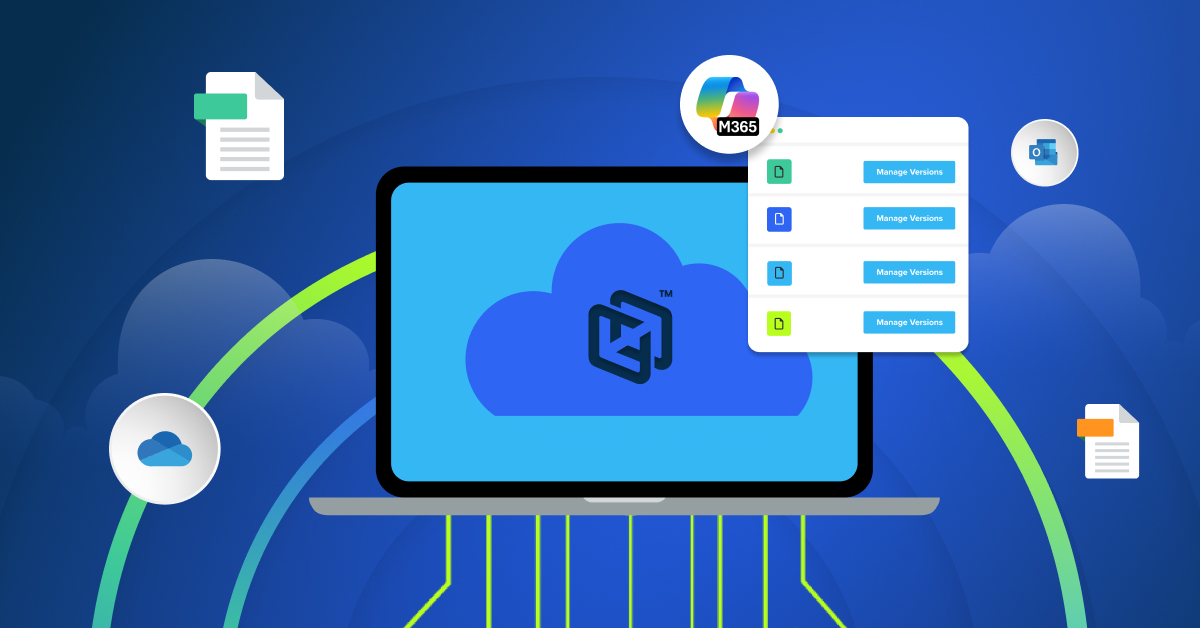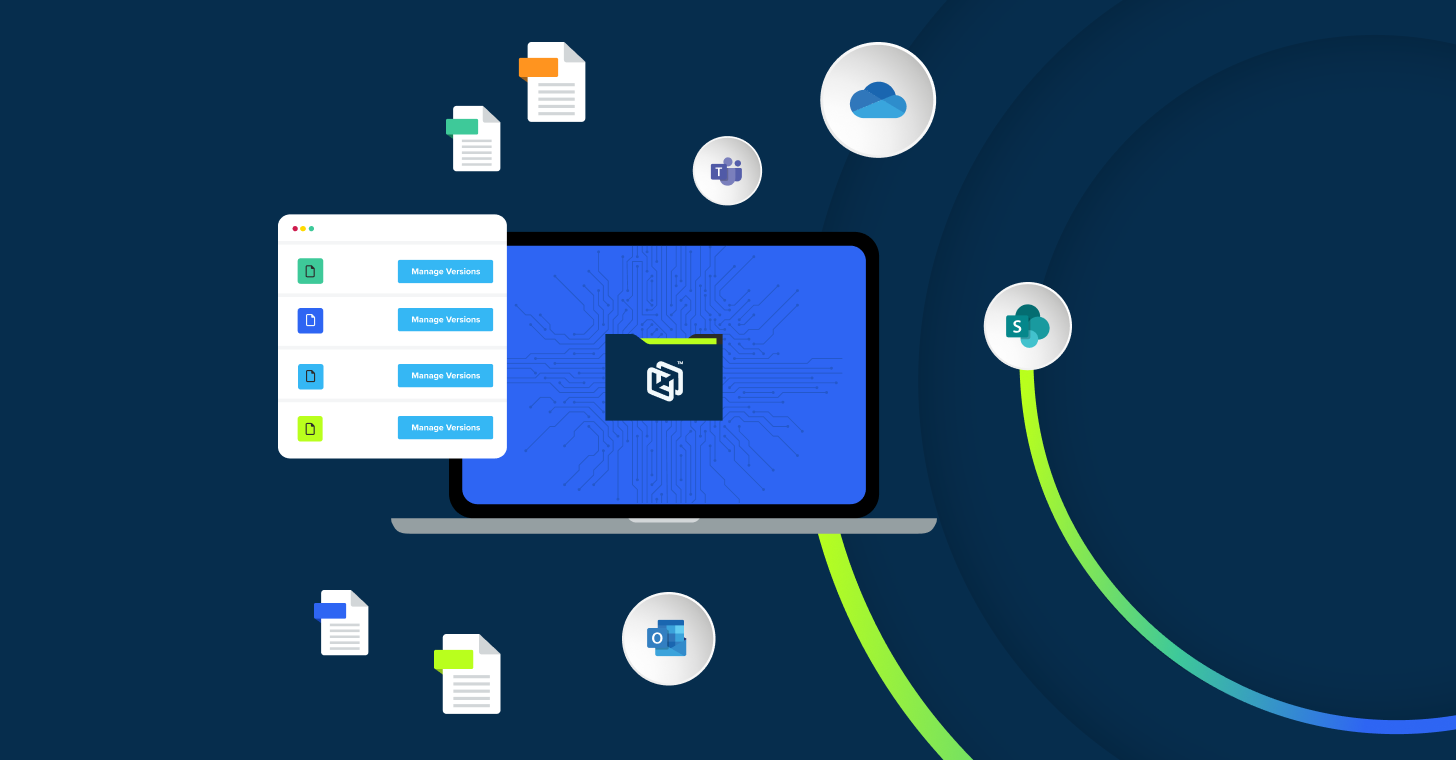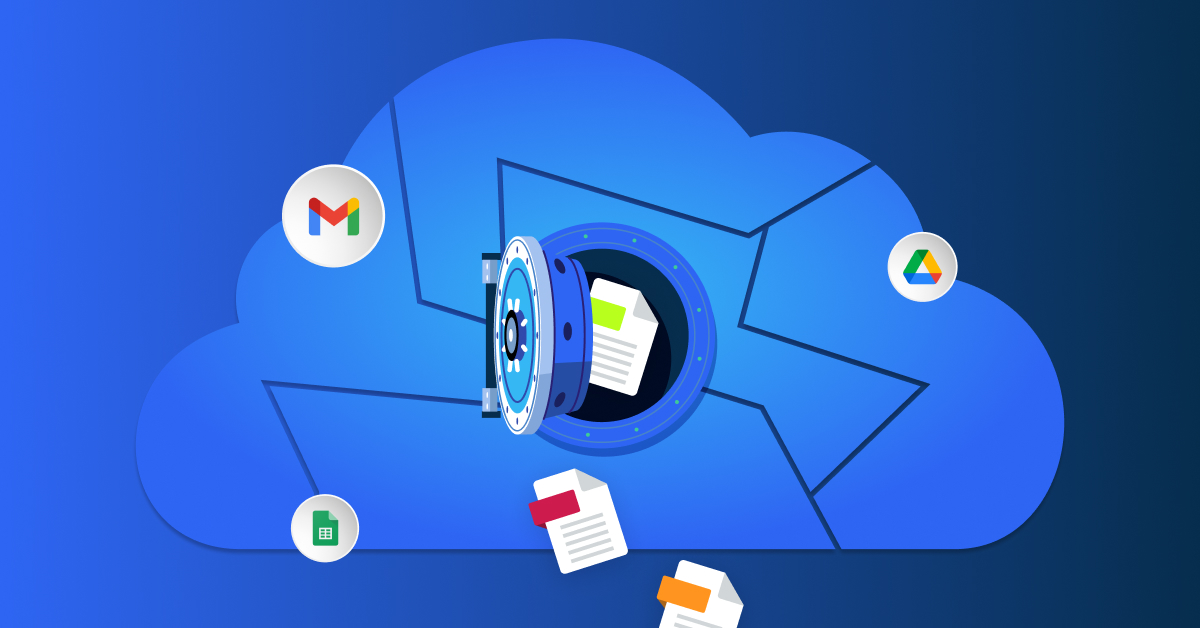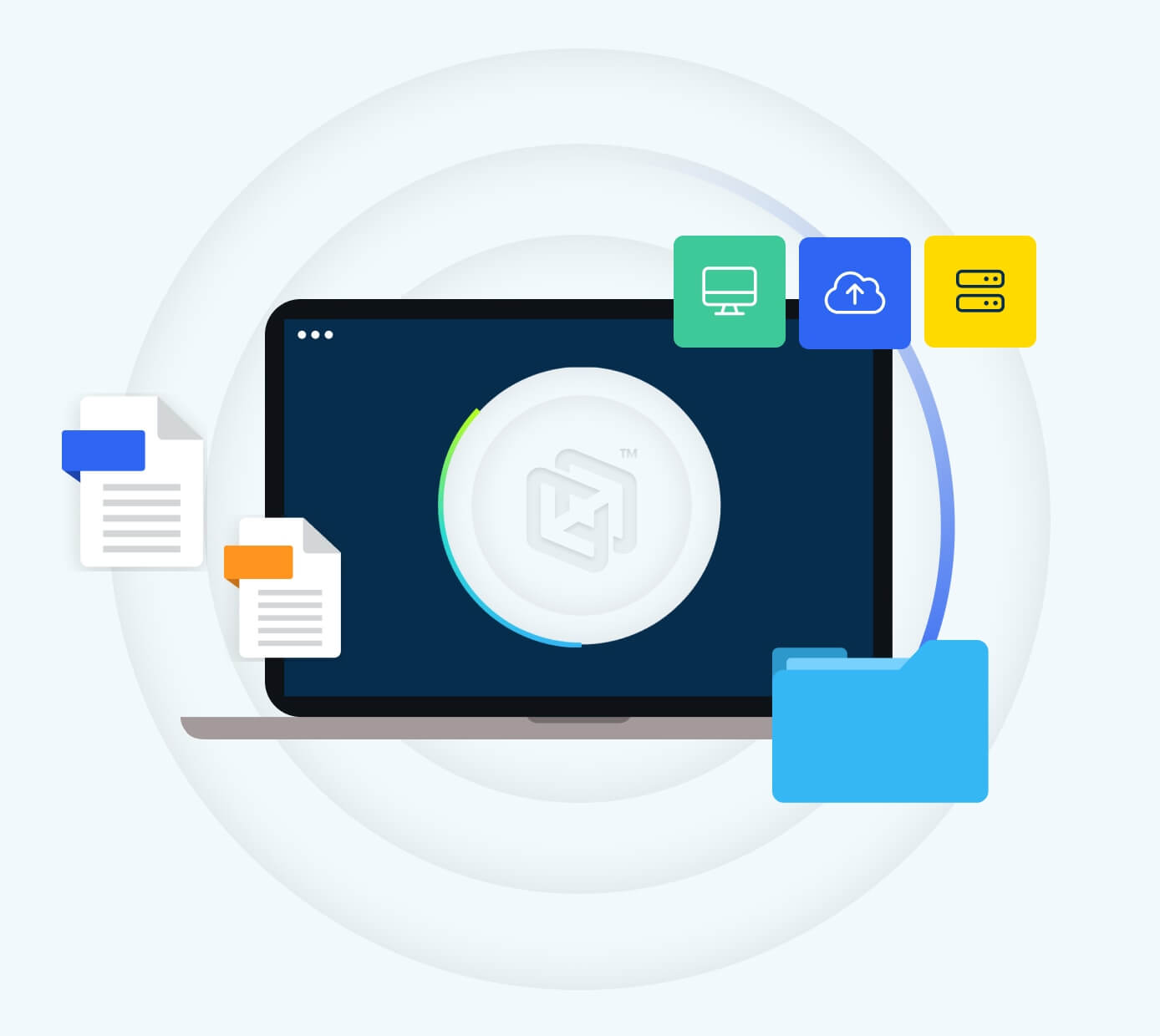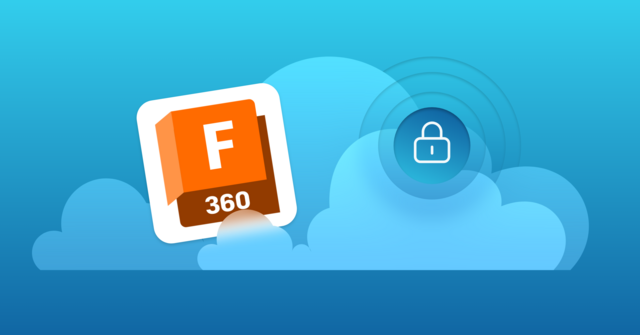
If you use Autodesk Fusion (formerly known as Fusion 360) for work or personal use, you know how valuable your projects are. Properly backing up your files will make sure you never lose that hard work. Though Fusion has some built-in backup capabilities, they’re quite limited and leave users at risk of lost data. As you work to protect your Fusion projects from data loss, take a moment to learn more about Fusion’s backup capabilities, the application’s limitations, and how you can keep your Fusion projects safe.
Does Fusion Have Backup Capabilities?
Fusion is a 100% cloud-based application that saves all of its files to Autodesk’s servers. While Fusion files are stored in the cloud, the application doesn’t create separate cloud-based backups in the event that the original file is lost or corrupted.
Though Fusion doesn’t create separate cloud-based backups, it does save local backups every five minutes to a CrashRecovery folder on your device. However, these Fusion backup files are temporary and only meant to be used when Fusion crashes. When you close Fusion normally, the program erases the local backup files, meaning this feature isn’t a true backup option.
Additionally, Fusion does allow users to manually create local backup files and save them to an external drive or device. This option is better than nothing, however it requires a lot of legwork on the user’s end. To save local backup Fusion files, you’ll have to manually export them out of Fusion, which is time-consuming, inconvenient and very easy to forget.
What Are the Limitations of Fusion Backup Files?
Fusion 360 “backup” files have many limitations that don’t increase data resiliency. This lack of data resiliency means you’ll struggle to quickly recover from critical data loss, with a high risk of losing your files for good. The primary limitations of Fusion’s backup capabilities include:
- No cloud-based backups: The lack of a cloud-based backup feature puts Fusion files at a greater risk of data loss. Anytime Autodesk’s servers are affected, you will lose access to your files because there is no local version and the application won’t have created a backup Fusion 360 file you can use to restore lost data. Unless you’ve manually exported your files before the servers were affected, you could lose all your files.
- Temporary local backups are not true backups: Fusion’s temporary backup files aren’t true backups since they’re deleted whenever you close Fusion. While these files are a useful cache if Fusion crashes, they’re not a substitute for permanent backup files. Ephemeral backups are not backups.
- Manual backups raise the risk of data loss: Having to manually create local backup copies puts you at greater risk of data loss. Manual backup opens the door to data loss from user error, ransomware, or device malfunction (e.g., your computer breaks, and you can’t access backup files stored on it). Relying on manual backup copies also raises the risk you won’t regularly back up your files at a useful interval, because backups should be performed every 15 minutes.
- Fusion’s backup options don’t meet the 3-2-1 backup rule: The 3-2-1 backup rule is best practice for anyone who wants to protect their files from data loss. This rule states that you should maintain three (3) copies of your files on two (2) different media types (e.g., a network drive folder and an external drive), with one (1) of these copies backed up offsite (e.g., a third-party provider’s cloud). Since Fusion doesn’t offer cloud-based backups and makes it difficult to manually create backups, its backup capabilities don’t support the 3-2-1 backup rule.
3 Tips for Overcoming Fusion’s Backup Limitations
Though Fusion’s backup options leave a lot to be desired, you can overcome their shortcomings by investing in an endpoint backup solution. These solutions automatically back up files from endpoints (e.g., a desktop computer or laptop) and transfer the backup copies to their cloud. As you look for an endpoint backup provider, follow the three tips below to ensure the provider can help you overcome Fusion’s backup limitations:
1. Automatically Back Up Your Files to an Endpoint Backup Provider’s Cloud Every 15 Minutes
Since an endpoint backup provider will maintain your backup files in an offsite location, they help users diversify their backup copies’ locations. By ensuring one copy is kept offsite in a third-party provider’s cloud, you can easily restore any lost files when Fusion’s servers and/or your local backup files are impacted.
While looking for an endpoint backup provider, check that they offer automatic backups every 15 minutes. Automatic backups are far more convenient than manual backups and as a result, you’ll be far less likely to lose data due to forgetting to perform a backup. Having a provider that performs backups every 15 minutes also eliminates the risk of significant data loss, as you’ll only ever lose a few minutes of work when your original file gets corrupted, deleted, or lost.
2. Ensure Your Backup Provider Has Unlimited Versioning
A provider that offers unlimited file versioning helps you keep a full archive of your Fusion projects through their entire lifecycles. This ability to maintain as many versions as you want is useful when you realize an addition you’ve made to your project isn’t right. Instead of having to delete changes you made or start from scratch, you can easily restore an earlier version. Additionally, while Fusion does maintain versions of users’ files, these versions aren’t any help when data loss occurs.
3. Check the Provider Offers Strong Encryption While Data Is At Rest and In Transit
As hackers and bad actors continue to target your personal data with increasingly sophisticated attacks , any endpoint backup provider should protect their customers’ data with strong data encryption features. A secure backup provider will protect files at rest and in transit with 256-bit encryption. With this type of encryption, bad actors aren’t able to view the contents of your Fusion backup files even if they manage to steal them.
Back Up Your Fusion Files With CrashPlan’s Endpoint Backup Solutions
CrashPlan is proud to support Fusion users with endpoint backup solutions designed for ease of use and maximum data resilience. With automatic backups every fifteen minutes, unlimited file versioning, and 256-bit encryption for all files at rest and in transit, CrashPlan ensures your Fusion backup files are always up-to-date and secure.
Learn more about our CrashPlan Professional plan today. If you’re ready to see how CrashPlan can help protect your backup Fusion files for yourself, please sign up for our free trial.