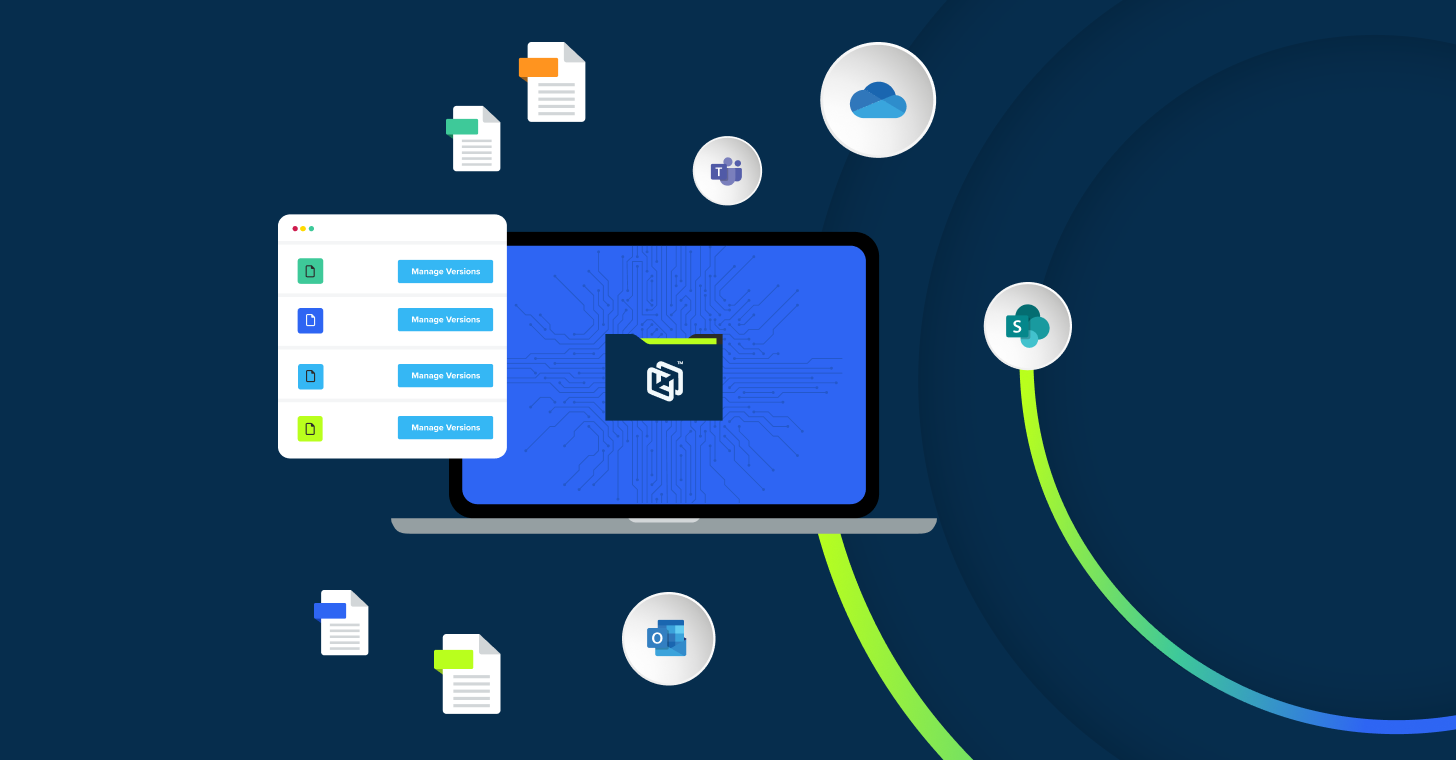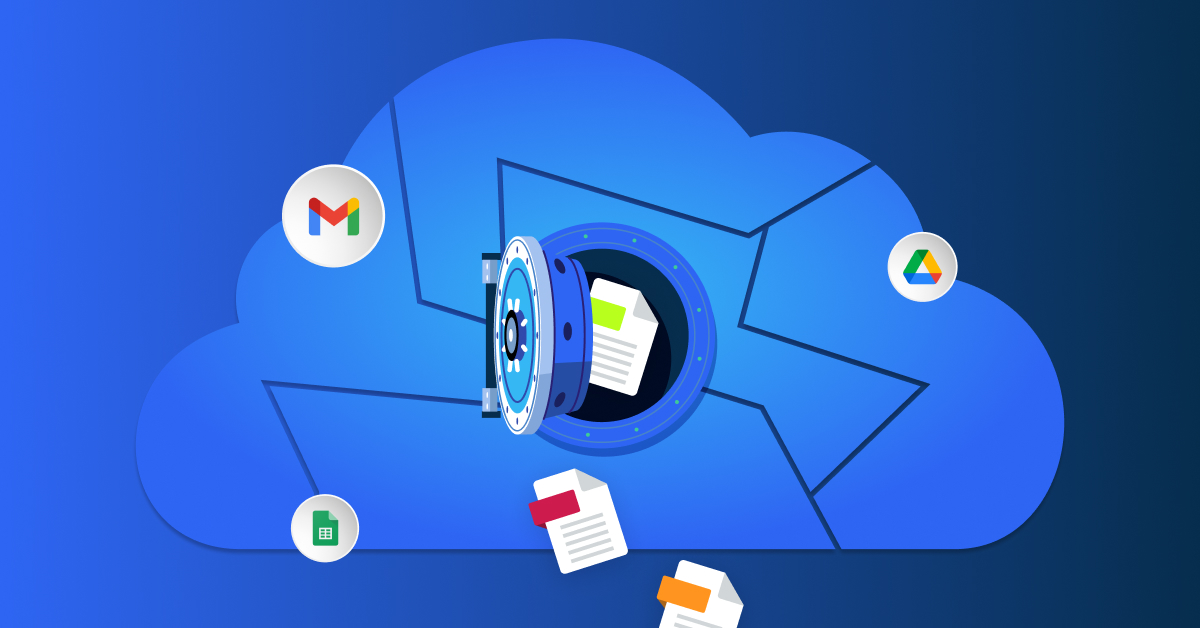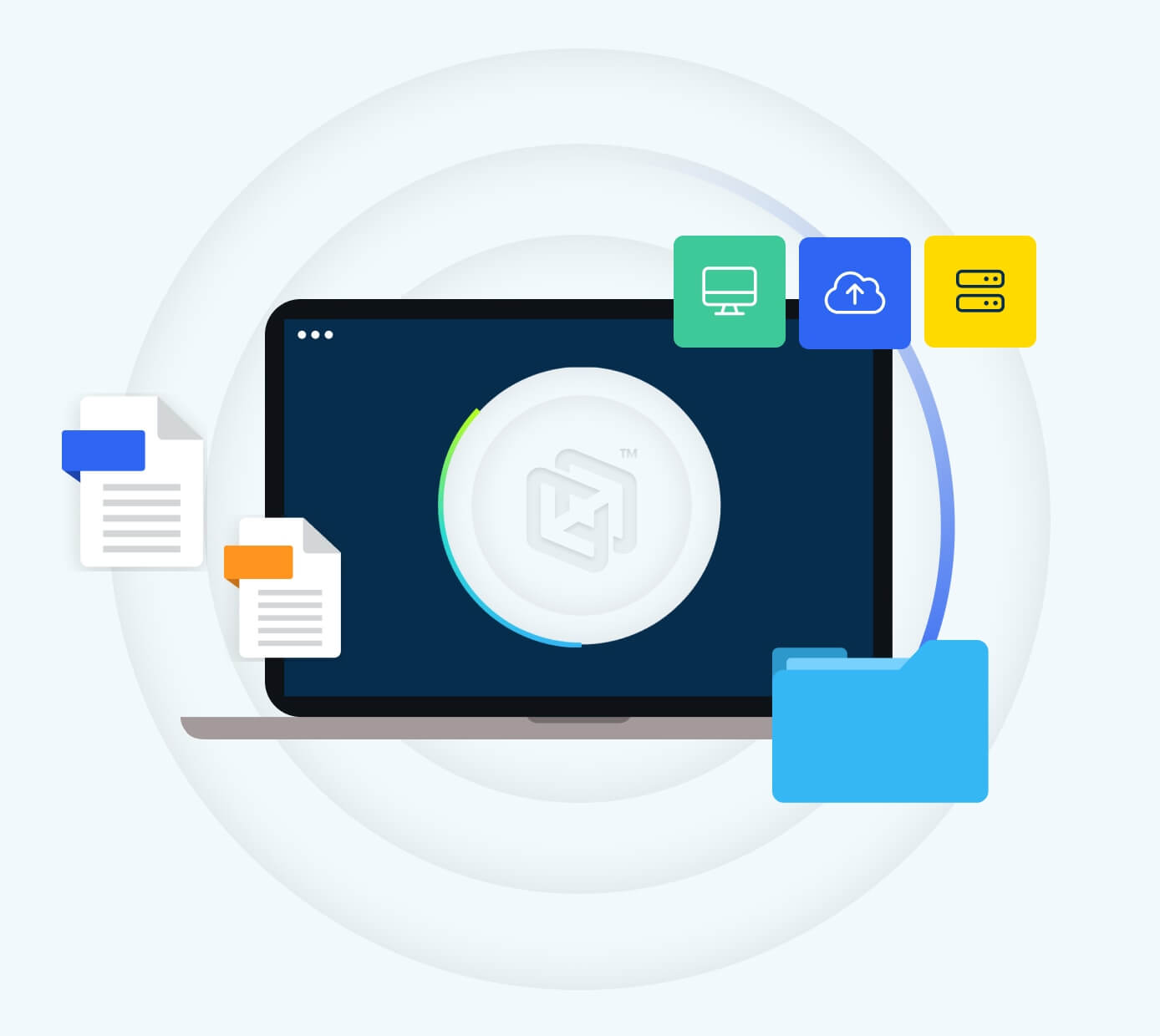If you’re a musician, sound engineer, or composer, you should know how to back up your music in the most efficient and safest way possible. Without an audio-file backup strategy, your files are at a greater risk of data loss due to software crashes, device failure, malware, and user error. As you back up your audio files, it’s important to follow a few best practices for backups to lower your risk of data loss.
How to Backup Music: 5 Best Practices for Audio File Backup
Any audio file backup strategy should follow the 3-2-1 backup rule, which states that you should keep three (3) copies of your files on two (2) different media types, with one (1) of these copies stored off-site. In practice, a great way to do this is to keep your primary copy on your device or network, another copy on an external hard drive, and a final one in a backup provider’s cloud. By keeping multiple copies of your audio files and diversifying where they’re located, you reduce the risk of data loss.
If you’d like to implement or improve your audio backup strategy, learn more about how to backup music files and implement the 3-2-1 backup rule below:
1. Use Backup Solutions Which Preserve Original File Integrity
Every audiophile understands that any change in audio-quality changes the meaning and nuance of an audio track. As a result, when you’re picking a backup solution for your files, you’ll want to make sure that your chosen backup solution does not irreparably modify the file content or filetype during the backup process.
The number one way that a backup solution might modify content is through compression. Since uncompressed files take up more space, almost every backup provider will compress files during backup to reduce their size. However, some providers use lossy compression or perform other server-side changes to files, which can discard data during the compression process, modifying the audio quality of your files stored in their cloud.
When picking a backup solution, you will want to make sure that the backup provider doesn’t make any changes to the type or code of your audio files during the backup or recovery process. Since audio quality is essential to any musician, sound engineer, or composer, any backup solution for audio files should give you back precisely what you handed it in the first place; not an 8 bit MP3 version.
2. Backup Your Source Audio Files in High-Fidelity Formats
Alongside paying attention to the compression method used during backup, you’ll want to be mindful of the types of audio file formats you keep around for your backup copies. Some common audio file formats used for sharing music, such as AACs and MP3s, utilize lossy compression to reduce file size. Since these audio file formats use lossy compression, they’re a lower fidelity format and will not have as much information if you want to perform edits in the future. These lossy formats are the preferred format for distributing your music through streaming but, if you ever want to remix something, you’ll want access to your original recorded files. Just ask Taylor Swift.
Instead of just backing up the exported versions of your audio files in lower-fidelity formats, you will want to backup copies of the original uncompressed file formats that you used to make the final product. Some common uncompressed file formats include WAV, BWAV, PCM, AIFF, and DSDs. If you want to save more space and maintain high audio fidelity while backing up files, you’ll need to use lossless audio formats, such as FLA, WMA Lossless, and ALAC.
3. Use an External Hard Drive
When you follow the 3-2-1 backup rule for audio files, it’s best practice to back up one set of copies to an external hard drive. Even though you get a lot of protection by backing up the data from your laptop to a cloud service, you will be thankful you also used an external hard drive when your laptop or desktop fails. Restoring data from an external drive is much faster and (if you have a data cap on your Internet connection) cheaper than needing to restore everything from the cloud. With advancements in external storage capacities and speeds over the past decade you can use a smaller SSD drive or a high-capacity spinning drive. Just, please stay away from these.
Some common features to look for in an external hard drive include USB 3.0 or higher for faster transfer rates, high storage capacities (shoot for at least one TB), and a durable design featuring shock resistance if you’re ever going to be traveling with it. Once you’ve picked a device, review its manual or consult the documentation for your backup software to begin using it for automated backup of your music files.
While external hard drives are an excellent secondary backup device, they can still crash, run out of space, and be damaged by site disaster. As a result, they should be paired with a cloud-based backup solution to lower the risk of data loss. If you do pair your external hard drive with a cloud-based solution you’ll want to pick one that can perform backups to the hard drive and the cloud on the same schedule.
4. Avoid Cloud Collaboration Platforms for Audio File Backups
Sometimes, cloud collaboration platforms (CCPs) will recommend themselves as backup options. CCPs like Google Drive, Box, and Microsoft OneDrive excel at enabling collaboration and (if used in precisely correct ways) they can protect from simple hard drive failure on your desktop or laptop, but they aren’t true backup solutions.
While these platforms store versions of your files in the cloud, they don’t maintain multiple copies of the files you create in them. Specifically, you cannot count on the fact that every file in the cloud will exist in 2 other places as recommended by the 3-2-1 rule. In many cases these solutions actively remove the original copy of a file stored there from your computer to free up space on your hard drive. This means that you’re going from what should be two copies down to just one. If you are very regimented, you can manually make copies of files on your computer to a CCP and use that as a backup. This process, however, is inefficient and is incredibly easy to forget.
Another downside to CCPs is that they’re really good at what they were built to do: sharing and collaboration. Due to their design, a CCP makes it easy for other users that you’ve shared data with to delete or modify files in them. When you give someone access to files in your drive, they can do whatever they want with your files. This is great for a shared writing project but also raises the risk of data loss, leak and theft.
Lastly, CCPs also don’t automatically back up all your important user data from your endpoints (e.g., laptops and desktop computers). They just protect their own folders. Instead of trying to use a CCP as a backup solution, an endpoint backup provider that automatically backs up your endpoint’s files to their off-site cloud is a better option.
5. Automatically Back Up Files Every Fifteen Minutes to the Cloud
As you edit a song or album, you’re likely to make lots of changes to find just the right sound. During this process, the last thing you want is software, malware, or hardware issues to delete or corrupt the file you’ve been editing. If they do and you haven’t backed up your files recently because you were so focused on doing your actual job, you’ll be forced to restart the project or revert to a much earlier version of your file.
Fortunately, a backup provider that automatically backs up your files every fifteen minutes will protect you from losing your work. When a data loss event occurs, you can quickly restore a recent backup, only losing a few minutes’ worth of editing. If you don’t have regular internet access, you’ll need a backup provider that allows you to store data on an external hard drive as well as in the cloud. This compatibility ensures your work is always automatically backed up, even when you’re working offline.
Back Up Your Audio Files With CrashPlan’s Endpoint Backup Solutions
Whether you’re a sound engineer, musician, or composer, CrashPlan can help you protect your audio files from data loss. Our endpoint backup solutions protect the full quality of your files, make it trivial to backup whether or not you’re currently online, and automatically secure your latest work every fifteen minutes.
Learn more about our endpoint backup solutions for musicians, sound engineers, and composers today. If you’d like to try our endpoint backup solutions, please sign up for our free trial.