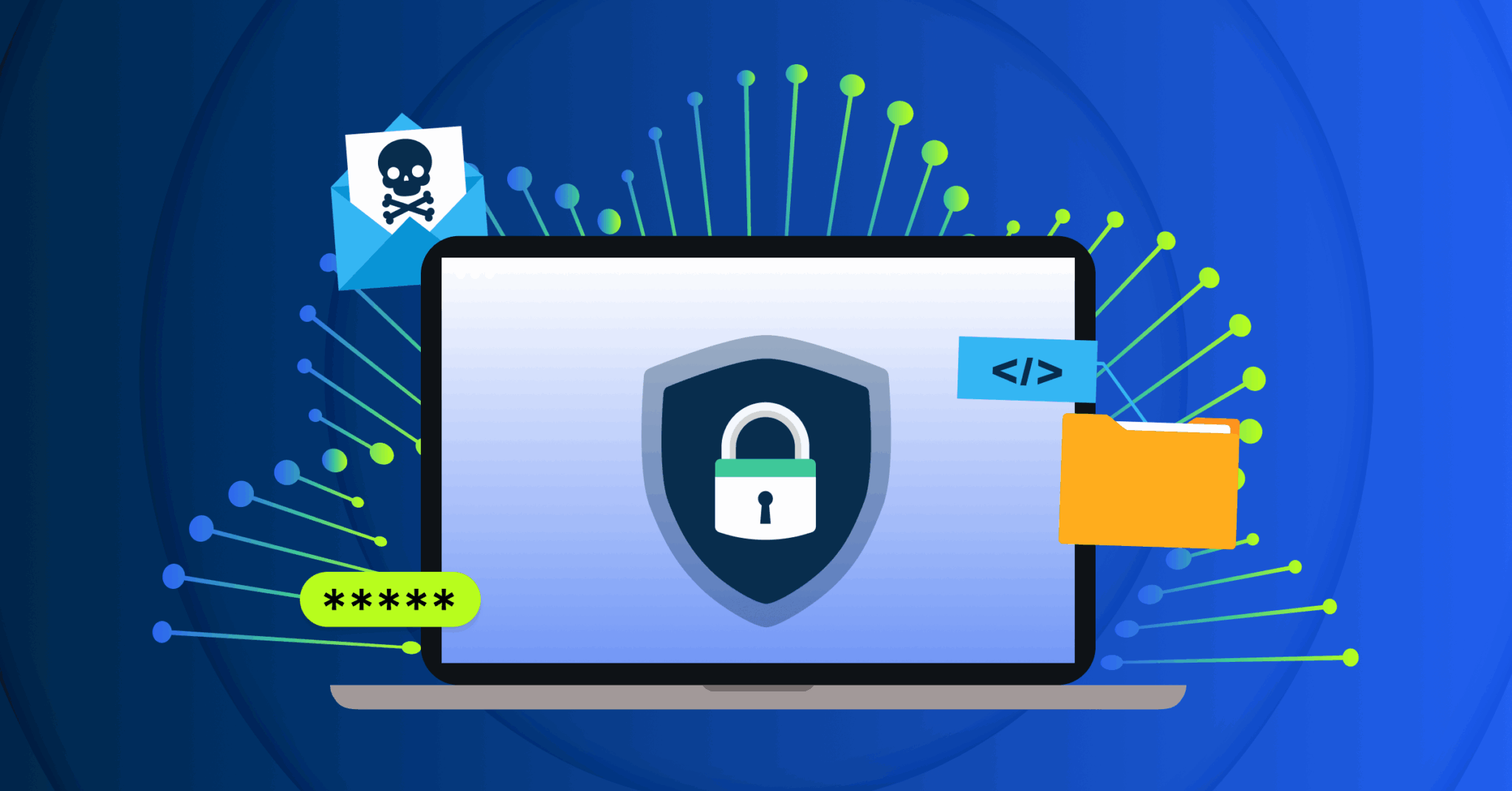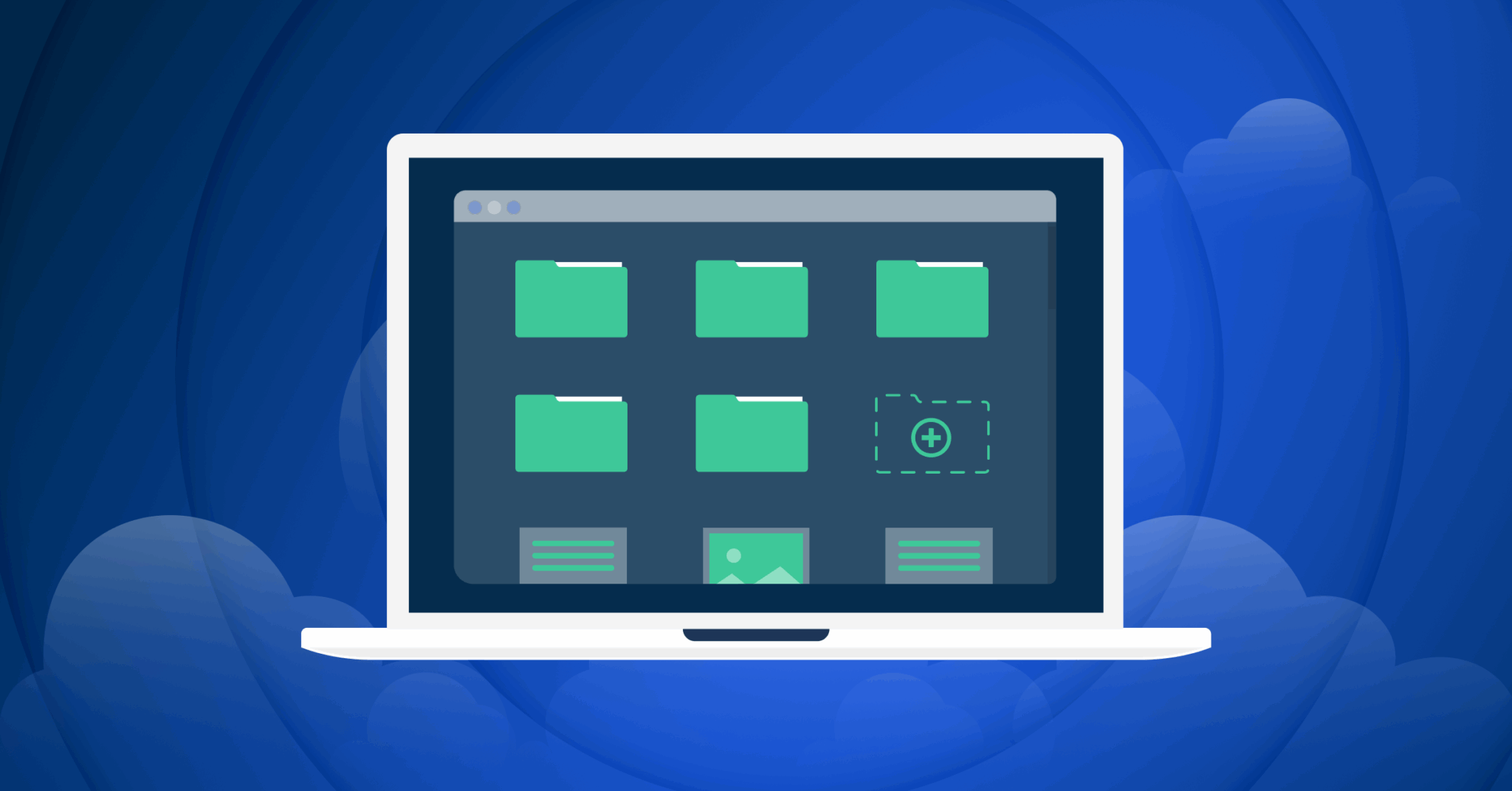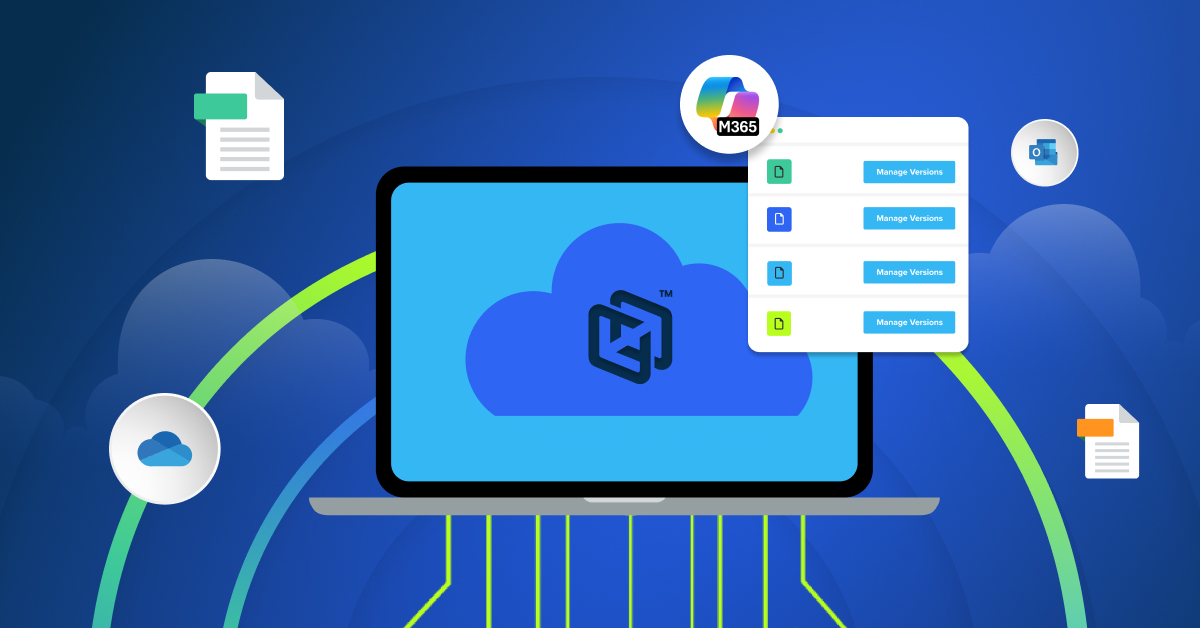As one of the most popular open-source graphics editors, Krita is regularly used by artists, animators, and illustrators to express their creativity and bring projects to life. While Krita is an excellent digital painting and animation application, its built-in backup options leave your files vulnerable to data loss. Take a moment to learn why Krita’s backup features are limited and how you can create more secure backup files while using Krita.
What Backup Options Does Krita Offer?
Krita offers three backup options for users—Ordinary Backup, Incremental Backup, and Incremental Version. These backup options can be useful for maintaining local backup files, but they leave a great deal to be desired in terms of data resiliency. Learn more about each of the available backup options offered by Krita below:
1. Ordinary Backups:
By default, Krita creates a backup copy of your file every time you save it. The Krita backup file location for Ordinary Backups is in the same folder as your original file and will have a “~” at the end of its name. Krita only maintains one Ordinary Backup, so once you save your file again, the newly created backup file will replace your old one. Since the backups are stored locally and in the same folder, they’re vulnerable to device failure, user error, and malware. Since new versions overwrite the old backup, the ordinary backup method is also lacking in the instance of needing to recover an historical change.
2. Incremental Backup:
Like Ordinary Backups, Krita’s Incremental Backup feature creates a backup copy of your original file every time you save. However, their Incremental Backup feature doesn’t replace the old backup file. Instead, it saves a new backup file after each save, sorting them by number.
While this option allows users to have more versions of their backups, these backups will take up a lot of disc space. It also doesn’t keep the “working” or current state of your project backed up, as it always copies the second-to-last save to the new incremental backup file rather than your newest save.
Note: Krita’s use of “Incremental Backup” can be misleading, as incremental backups traditionally refer to a backup strategy that only backs up data that has changed since the previous backup.
3. Incremental Version:
With the “Incremental Version” feature enabled, Krita creates a new save file with a new number every time you save. This new file version becomes your working version, meaning you won’t continue working in your original file like you would with “Incremental Backup” enabled. If you want to restore the oldest version of your file, you’ll open the original file. Like Incremental Backup files, Incremental Version files can take up lots of disc space. And like the “Incremental Backup” option, there is also no secondary copy of your working file.
Can Krita’s Backup Features Lead to Data Loss? What Are the Limitations of Krita’s Backup Feature?
The primary limitation of all three of these backup options is that backups are stored locally on your device. This local storage puts your files at greater risk of data loss from device failure, user error (e.g., deleting your Krita file folder by accident), and malware. Since you won’t have additional file backups on the cloud, any harm to your device could cause you to lose your original file and backup copies.
Besides the risks of data loss, Krita’s ordinary backups only keep one backup file, meaning you can only ever restore from one version in the past. If you want to restore an earlier version of a file, you’ll be out of luck. Though their Incremental Backups and Incremental Version features do support file versioning, the many file versions take up a lot of space on your hard drive and can be hard to sift through.
Does Krita’s Autosave Feature Prevent Data Loss?
Krita autosaves your files every fifteen minutes and stores these saves in a temporary folder. If your program crashes, you can restore the autosaved file and only lose fifteen minutes of work. While this feature can prevent some data loss, it’s not a true backup solution, as autosaves are automatically deleted if you close Krita normally. Additionally, this feature does not protect your files when your device is infected by malware or damaged.
Should I Create Extra Backup Files for Krita Projects?
Since Krita’s backup options are limited and the autosave feature doesn’t protect you from common data loss events, you shouldn’t rely on Krita’s backup features. Instead, backups should be complemented by an endpoint backup solution, as these solutions are designed to increase data resiliency.
When you use an endpoint backup solution, it will automatically back up the files saved on your endpoints (e.g., your laptop or desktop computer). Instead of just keeping these backup files in another folder on your device, the endpoint backup solution will transfer them to an off-site cloud. Since the cloud is located off-site and not connected to your computer’s hard drive, your backup files will be protected from accidental deletion, hardware failure, ransomware, and other common data loss causes.
Below, you can find a breakdown of the differences between Krita’s standard backup options and endpoint backup solutions:
| Krita Backup File Location | Is File Versioning Supported? | Backup Creation Interval | Are Backups Encrypted? | |
| Krita Ordinary Backup | Local; same folder as the original. | No; automatically replaces old backup files. | Every time you save a project | No. |
| Krita Incremental Backup | Local; same folder as the original. | Yes, but stored locally. | Every time you save a project | No. |
| Krita Incremental Versioning | Local; same folder as the original. | Yes, but stored locally. | Every time you save a project | No. |
| Endpoint Backup | Cloud; different folder than the original. | Dependent on the provider, but file versioning is usually supported. File versions are backed up to the cloud. | Dependent on the provider, but backups should occur automatically every fifteen minutes. | Dependent on the provider, but the solution should encrypt backups at rest and in transit. |
Are Endpoint Backup Solutions Easy to Use and Affordable for Krita Users?
As you consider using an endpoint backup solution to protect your files, you might be worried about cost and ease of use. Fortunately, many endpoint backup solutions are designed for individual users, with plans costing only a few dollars a month. The best endpoint backup providers will also ensure their solution is simple to set up and easy to navigate. Some providers also offer free trials that you can take advantage of to verify the solution meets your needs.
What Should Krita Users Look for in an Endpoint Backup Solution?
While searching for an endpoint backup provider, you should check that it offers the following features:
- Automatic, Cloud-Based 15-Minute Backups: Ensuring your provider offers automatic backups every 15 minutes protects you from data loss and having to waste time recreating lost work. If your device fails unexpectedly or another data loss event causes you to lose your work, you’ll only have to redo a few minutes’ worth of work after restoring your backup. Automatic backups also help you keep your mind focused on your work instead of worrying about having to remember to manually save.
- Unlimited File Versioning: An endpoint backup solution with unlimited file versioning allows you to maintain a full archive of your project through its lifecycle. When you realize a change you made to your project wasn’t right, you can easily restore an earlier version of your project without having to manually delete your changes or restart from scratch. Additionally, since the file versions are backed up to the cloud, you won’t have to worry about them taking up excess space on your device.
- Strong Encryption Features for All Data At Rest and In Transit: A backup provider should protect your data both at rest and in transit with 256-bit AES encryption. This sort of encryption ensures bad actors can’t view the contents of your projects even if they steal them.
Back Up Your Krita Files With CrashPlan’s Endpoint Backup Solutions
If you’re ready to strengthen your Krita backup strategy with an endpoint backup solution, CrashPlan has you covered. Our CrashPlan Essential plan is perfect for creative individuals, as it’s easy to set up, comes at an unbeatable price, and automatically backs up your files every 15 minutes. CrashPlan Essential also features unlimited file versioning and unparalleled security for privacy and safety.
With a simple setup and robust features, CrashPlan makes protecting your art effortless—start your free trial today.