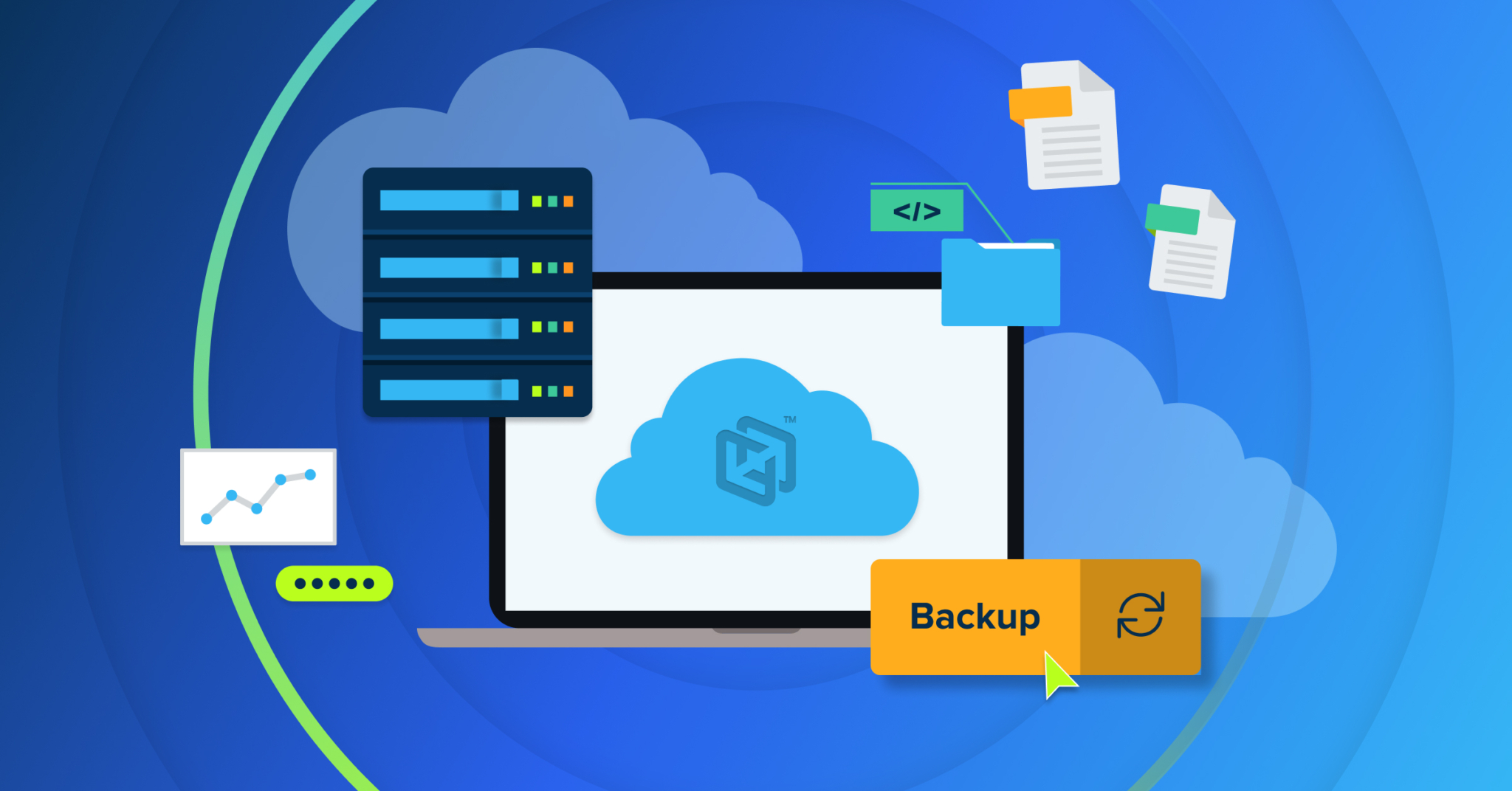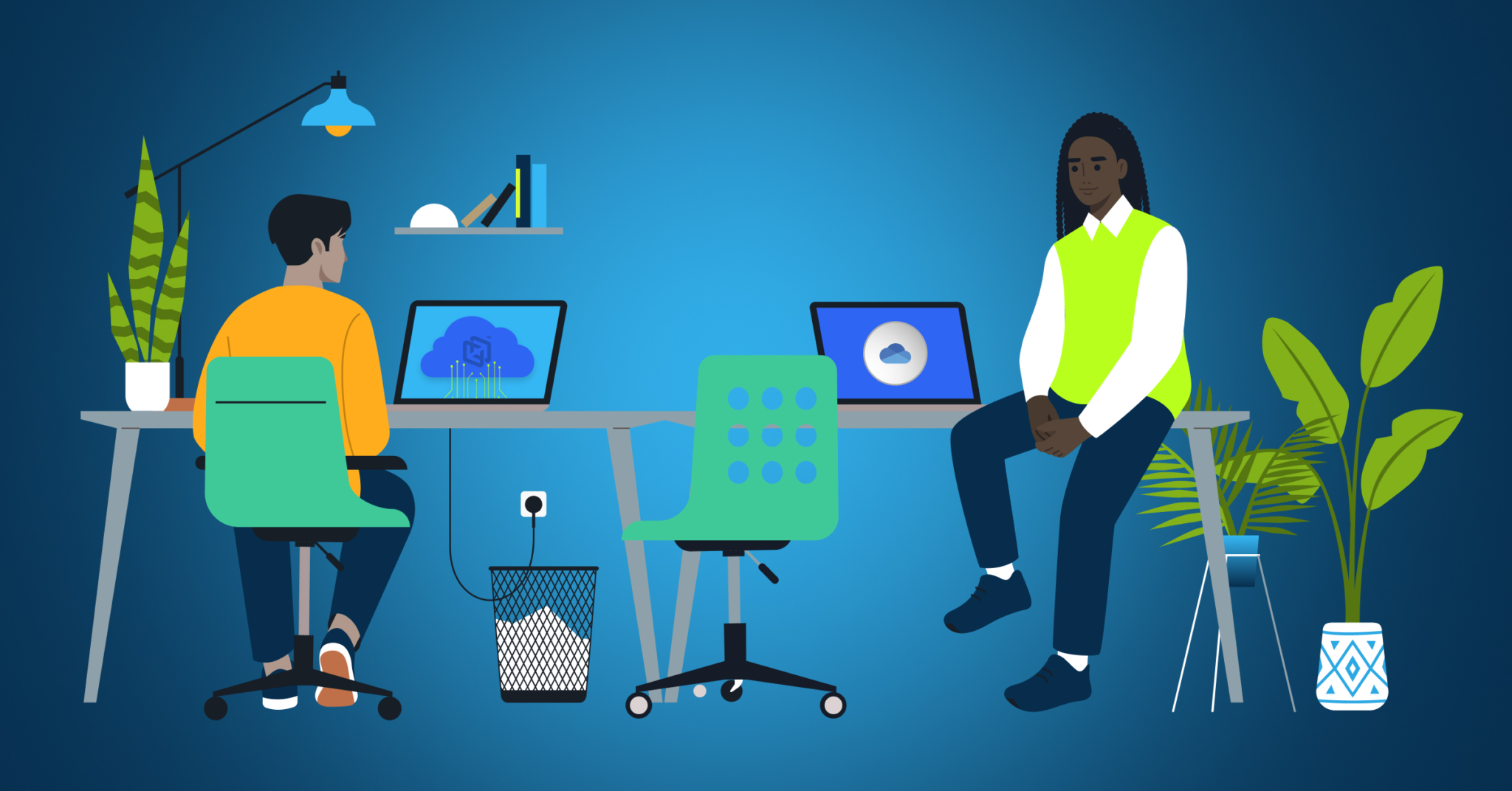
Have you ever assumed that OneDrive for Business solves your backup problems? It’s easy to think so, especially when Microsoft 365 offers up to 1TB of storage per employee. It feels like a no-brainer—sync your files, and you’re good to go, right?
Not really.
Relying solely on OneDrive’s sync features for endpoint backup leaves you vulnerable to data loss. But don’t worry—you can use OneDrive effectively as part of a robust endpoint backup strategy. Let’s walk through what it takes.
Why endpoint backup can’t be ignored
Consider how much of your work lives on your devices—contracts, presentations, designs, and spreadsheets. Shared drives or company servers don’t always hold these files. Endpoints like laptops and desktops are where the real work happens, but they’re also where your business is most vulnerable.
A ransomware attack, an accidental deletion, or even a spilled cup of coffee will wipe out critical data in seconds. Without a reliable backup strategy, you’re putting your productivity and your business at risk.
Can OneDrive for business handle backup?
OneDrive is an excellent tool for managing interacting with your business files. Here’s what it offers:
- Cloud-based storage that’s simple to access.
- A sync client that automatically updates files in specific folders.
- File-sharing options that enable collaboration.
While these features help with file management, they aren’t enough to ensure that your data is safe.
For example:
- File sync isn’t true backup
When you delete a file from your device, OneDrive’s sync feature will delete it from the cloud as well. When ransomware encrypts your files, OneDrive can end up syncing those encrypted versions to other devices. - Limited coverage
OneDrive typically backs up files from specific folders like “Documents” or “Desktop.” Files stored in custom locations or forgotten folders are at risk. - Security gaps
OneDrive encrypts your files, but if you don’t control the encryption keys, your data isn’t truly private.
Using OneDrive for business as part of a backup strategy
The good news? You can use OneDrive for Business as a reliable part of your backup strategy. To make it work, you need to combine its strengths with the right tools and process.
Here’s how:
- Move beyond syncing
Stop relying on the default sync client for backup. Instead, use backup software that integrates with OneDrive for Business. - Choose a backup solution with advanced features
Look for backup software that:- Protects all files and folders across your endpoints, not just select ones.
- Performs incremental backups to save time and bandwidth.
- Offers file versioning so you can recover previous versions of your files.
- Encrypts your data with keys that only your organization can access.
- Automate and schedule backups
By automating backups, you protect your data without depending on team members to remember to save files in specific OneDrive folders. A good solution will handle backups for hundreds—or even thousands—of devices simultaneously.
Why a backup and recovery solution for OneDrive is essential for modern businesses
Endpoint backup has traditionally been an afterthought for many businesses. But with rising ransomware attacks and stricter data privacy regulations, it’s now a must-have. A comprehensive backup solution will protect data that you store on your endpoint AND the cloud. Doing so:
– Shields your business from data loss.
– Minimizes downtime during incidents.
– Ensures compliance with data security laws.
Relying on employees to manually copy critical files to their OneDrive folders isn’t a long-term solution. Professional endpoint backup software solves this problem by automating backups across endpoint and Microsoft OneDrive to safeguard data across all your devices.
How to choose a reliable backup and recovery solution provider for OneDrive Backup
Selecting the right backup and recovery solution for OneDrive data is critical to ensuring comprehensive data protection. With so many options out there, how do you find the right fit?
1. Data coverage and flexibility
Look for a solution that goes beyond syncing specific folders. A reliable provider should allow you to back up data across your entire endpoint. This ensures no critical file is left unprotected.
Key question to ask: Can the solution back up any file, from any location, without manual intervention?
2. Policy-based management
Your provider should offer policy-driven backup management. This means you can set up automated rules to define what files and folders to back up, exclude irrelevant files, and apply custom policies based on file types or extensions.
3. Incremental backup capabilities
Choose a provider that supports incremental or block-level backups. This feature ensures only modified portions of files are backed up, saving time, storage space, and bandwidth.
Why it matters: For large, regularly updated files like PSTs, incremental backups significantly reduce resource usage.
5. Security and encryption
Data security should be a top priority. Ensure the solution encrypts your data both in transit and at rest, using your encryption keys. Verify that the solution is compliant with industry standards like GDPR, HIPAA, or ISO 27001.
6. Scalability
Your provider should be able to scale with your business. Whether you’re backing up data for 10 users or 10,000, the solution should handle the load without compromising performance.
Your endpoint data deserves more than a “set it and forget it” approach. While OneDrive for Business offers exceptional cloud storage capabilities, combining it with the right backup solutions transforms it into a powerful security tool for your critical files. By leveraging professional backup software, you can ensure automated backups, robust security, and seamless recovery. Take proactive steps now to protect your endpoints with a solution that’s both reliable and scalable.